 in the row of a selection or queue, or
in the row of a selection or queue, or .
.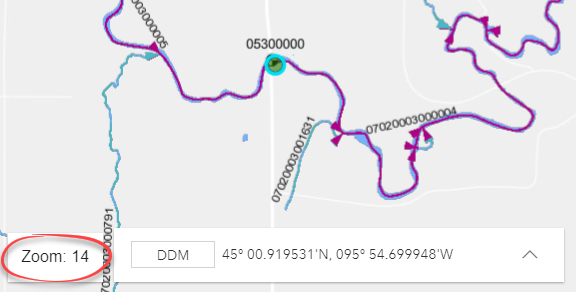
HydroAdd allows you address existing points and lines in your service to NHDFlowline. Addressing of polygons to NHDWaterbody will be added soon.
The map must be at zoom level 14 to edit a feature.
There are two ways to open a feature for editing:
 in the row of a selection or queue, or
in the row of a selection or queue, or .
.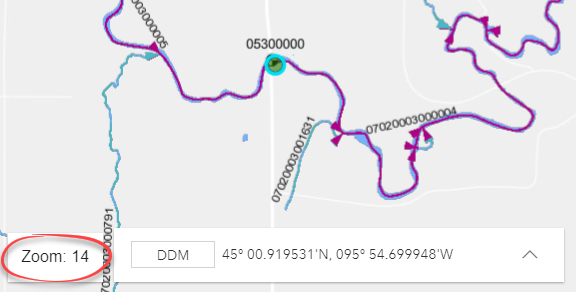
Learn more about editing points.
Learn more about editing lines.
This allows you to inspect the feature in the map before opening it for editing.
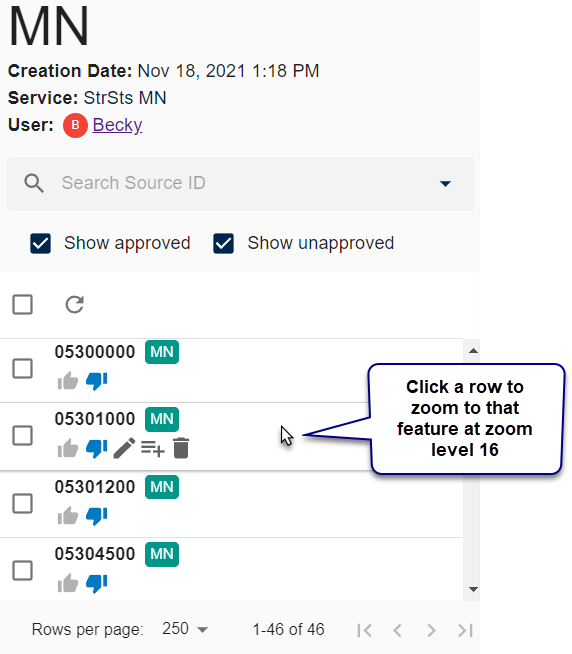
Learn more about Queue row functions.
Learn more about Selection row functions.
Learn more about Edit Queues.
Learn more about Search/Select.
Learn more about editing points.
Learn more about editing lines.
HydroAdd has two kinds of cursors: the editing cursor  and the selection cursor
and the selection cursor  .
.
 is the editing cursor. It is visible only when a feature is open for editing.
is the editing cursor. It is visible only when a feature is open for editing. is a selection cursor. Use the arrow cursor to select features from your service layer.
is a selection cursor. Use the arrow cursor to select features from your service layer.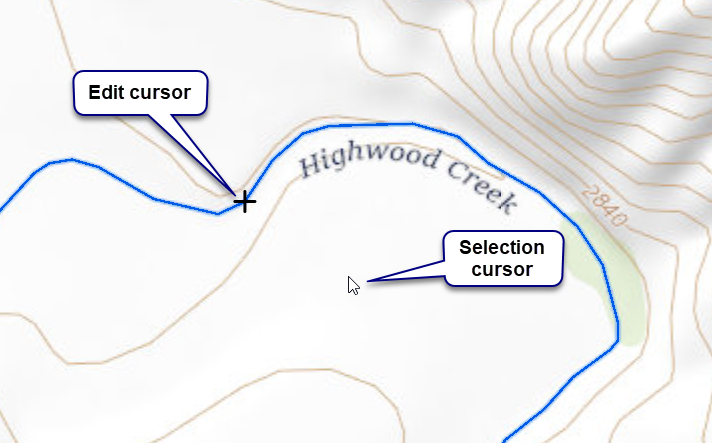
Learn more about editing points.
Learn more about editing lines.